
"Tips and Tricks" lets you jump right in and learn how to be productive with Visual Studio Code. You'll become familiar with its powerful editing, code intelligence, and source code control features and learn useful keyboard shortcuts. This topic goes pretty fast and provides a broad overview, so be sure to look at the other in-depth topics in Getting Started and the User Guide to learn more.
If you don't have Visual Studio Code installed, go to the Download page. You can find platform specific setup instructions at Running VS Code on Linux, macOS, and Windows.
Open the Welcome page to get started with the basics of VS Code. Help > Welcome.

In the bottom right of the Welcome page, there is a link to the Interactive playground where you can interactively try out VS Code's features. Help > Interactive Playground.
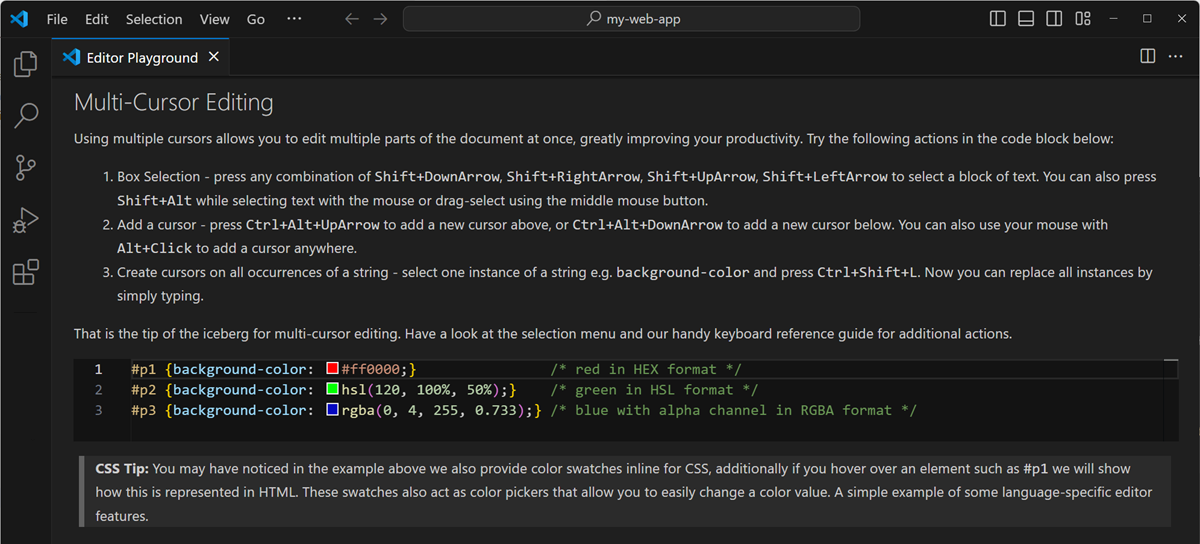
Access all available commands based on your current context.
Keyboard Shortcut: ⇧⌘P (Windows, Linux Ctrl+Shift+P)

All of the commands are in the Command Palette with the associated key binding (if it exists). If you forget a keyboard shortcut, use the Command Palette to help you out.
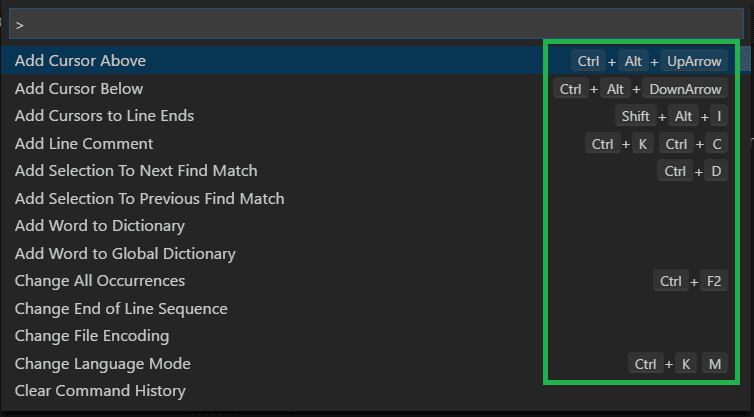
Download the keyboard shortcut reference sheet for your platform (macOS, Windows, Linux).

Quickly open files.
Keyboard Shortcut: ⌘P (Windows, Linux Ctrl+P)
Tip: Type ? to view help suggestions.
Repeat the Quick Open keyboard shortcut to cycle quickly between recently opened files.
You can open multiple files from Quick Open by pressing the Right arrow key. This will open the currently selected file in the background and you can continue selecting files from Quick Open.
VS Code has a powerful command line interface (CLI) which allows you to customize how the editor is launched to support various scenarios.
Make sure the VS Code binary is on your path so you can simply type 'code' to launch VS Code. See the platform specific setup topics if VS Code is added to your environment path during installation (Running VS Code on Linux, macOS, Windows).
# open code with current directory
code .
# open the current directory in the most recently used code window
code -r .
# create a new window
code -n
# change the language
code --locale=es
# open diff editor
code --diff <file1> <file2>
# open file at specific line and column <file:line[:character]>
code --goto package.json:10:5
# see help options
code --help
# disable all extensions
code --disable-extensions .
Workspace specific files are in a .vscode folder at the root. For example, tasks.json for the Task Runner and launch.json for the debugger.
Keyboard Shortcut: ⇧⌘M (Windows, Linux Ctrl+Shift+M)
Quickly jump to errors and warnings in the project.
Cycle through errors with F8 or ⇧F8 (Windows, Linux Shift+F8)

You can filter problems by type ('errors', 'warnings') or text matching.
Keyboard Shortcut: ⌘K M (Windows, Linux Ctrl+K M)

If you want to persist the new language mode for that file type, you can use the Configure File Association for command to associate the current file extension with an installed language.
There are many things you can do to customize VS Code.
Keyboard Shortcut: ⌘K ⌘T (Windows, Linux Ctrl+K Ctrl+T)
You can install more themes from the VS Code extension Marketplace.
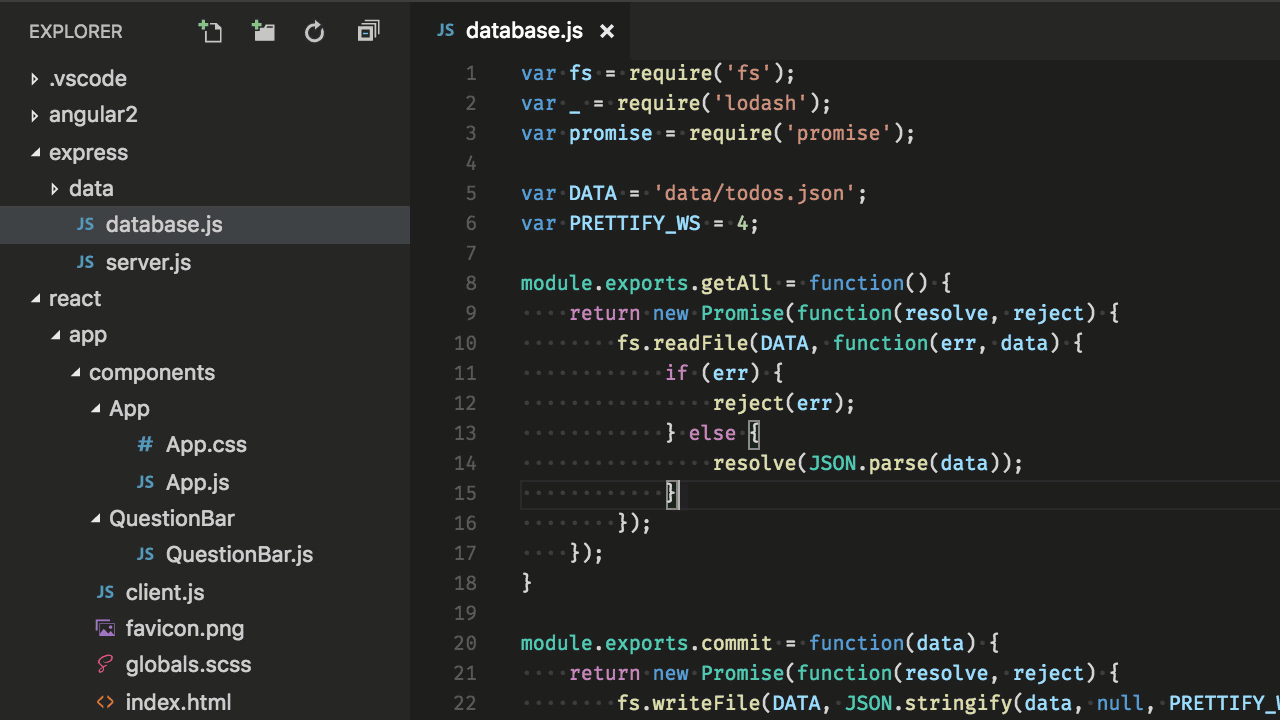
Additionally, you can install and change your File Icon themes.
![]()
Are you used to keyboard shortcuts from another editor? You can install a Keymap extension that brings the keyboard shortcuts from your favorite editor to VS Code. Go to Preferences > Keymap Extensions to see the current list on the Marketplace. Some of the more popular ones:
Keyboard Shortcut: ⌘K ⌘S (Windows, Linux Ctrl+K Ctrl+S)

You can search for shortcuts and add your own keybindings to the keybindings.json file.
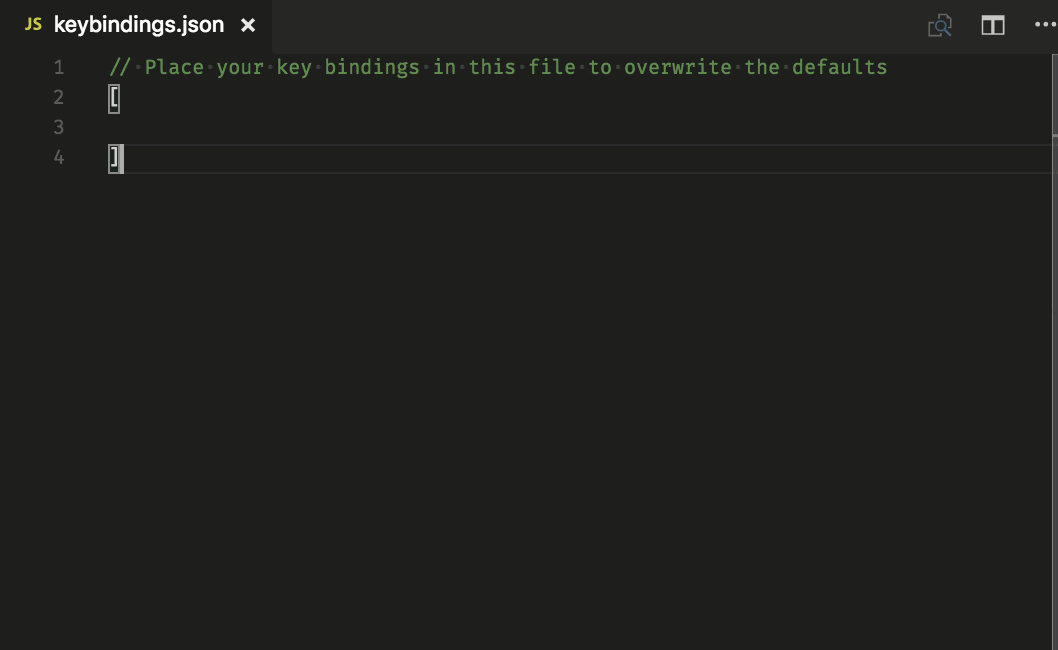
See more in Key Bindings for Visual Studio Code.
Open User Settings settings.json
Keyboard Shortcut: ⌘, (Windows, Linux Ctrl+,)
Format on paste
"editor.formatOnPaste": true
Change the font size
"editor.fontSize": 18
Change the zoom level
"window.zoomLevel": 5
Font ligatures
"editor.fontFamily": "Fira Code",
"editor.fontLigatures": true
Tip: You will need to have a font installed that supports font ligatures. FiraCode is a popular font on the VS Code team.

Auto Save
"files.autoSave": "afterDelay"
You can also toggle Auto Save from the top-level menu with the File > Auto Save.
Format on save
"editor.formatOnSave": true
Change the size of Tab characters
"editor.tabSize": 4
Spaces or Tabs
"editor.insertSpaces": true
Render whitespace
"editor.renderWhitespace": "all"
Ignore files / folders
Removes these files / folders from your editor window.
"files.exclude": {
"somefolder/": true,
"somefile": true
}
Remove these files / folders from search results.
"search.exclude": {
"someFolder/": true,
"somefile": true
}
And many, many other customizations.
For those settings you only want for specific languages, you can scope the settings by the language identifier. You can find a list of commonly used language ids in the Language Identifiers reference.
"[languageid]": {
}
Tip: You can also create language specific settings with the Configure Language Specific Settings command.

Enabled by default for many file types. Create your own schema and validation in settings.json
"json.schemas": [
{
"fileMatch": [
"/bower.json"
],
"url": "http://json.schemastore.org/bower"
}
]
or for a schema defined in your workspace
"json.schemas": [
{
"fileMatch": [
"/foo.json"
],
"url": "./myschema.json"
}
]
or a custom schema
"json.schemas": [
{
"fileMatch": [
"/.myconfig"
],
"schema": {
"type": "object",
"properties": {
"name" : {
"type": "string",
"description": "The name of the entry"
}
}
}
},
See more in the JSON documentation.
Keyboard Shortcut: ⇧⌘X (Windows, Linux Ctrl+Shift+X)
In the Extensions view, you can search via the search bar or click the More Actions (...) button to filter and sort by install count.

In the Extensions view, click Show Recommended Extensions in the More Actions (...) button menu.

Are you interested in creating your own extension? You can learn how to do this in the extension documentation, specifically check out the documentation on contribution points.
Keyboard Shortcut: ⌃` (Windows, Linux Ctrl+`)
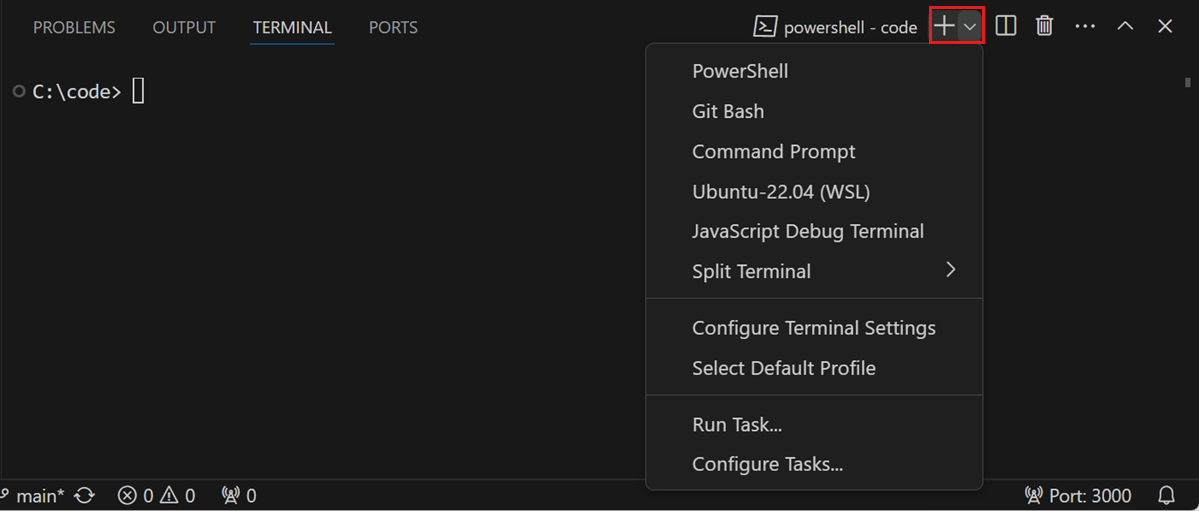
Further reading:
Open User Settings settings.json with ⌘, (Windows, Linux Ctrl+,)
"files.autoSave": "afterDelay"
You can also toggle Auto Save from the top-level menu with the File > Auto Save.
Keyboard Shortcut: ⌘B (Windows, Linux Ctrl+B)
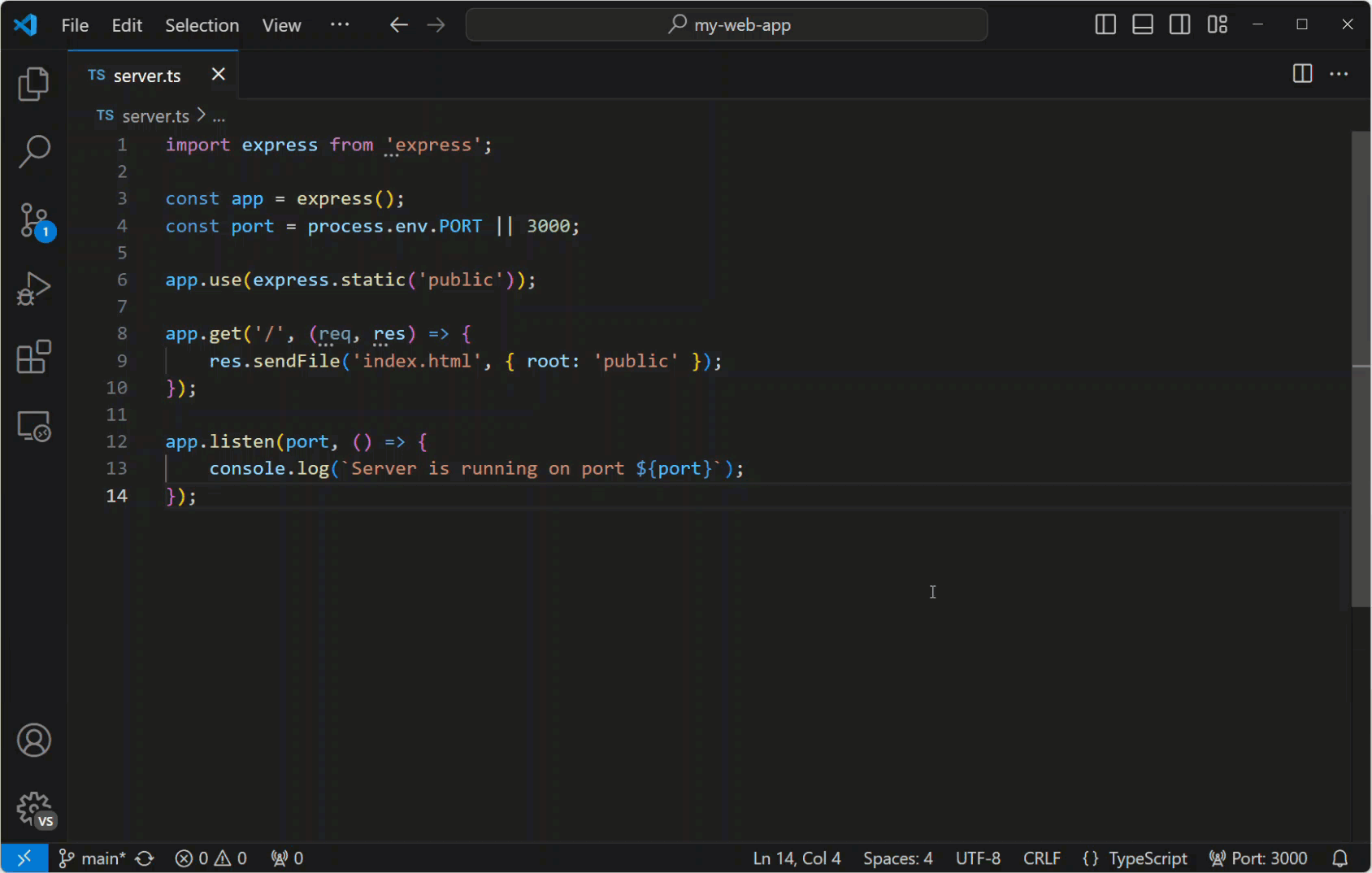
Keyboard Shortcut: ⌘K Z (Windows, Linux Ctrl+K Z)
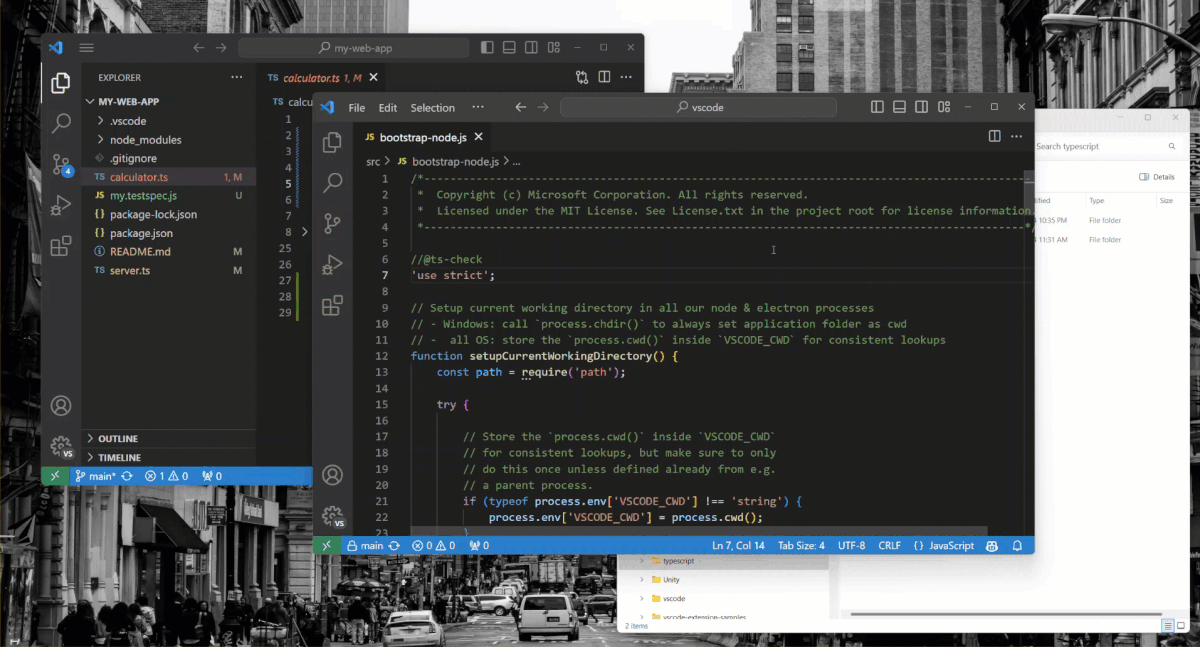
Enter distraction free Zen mode.
Press Esc twice to exit Zen Mode.
Keyboard Shortcut: ⌘\ (Windows, Linux Ctrl+\)
You can also drag and drop editors to create new editor groups and move editors between groups.
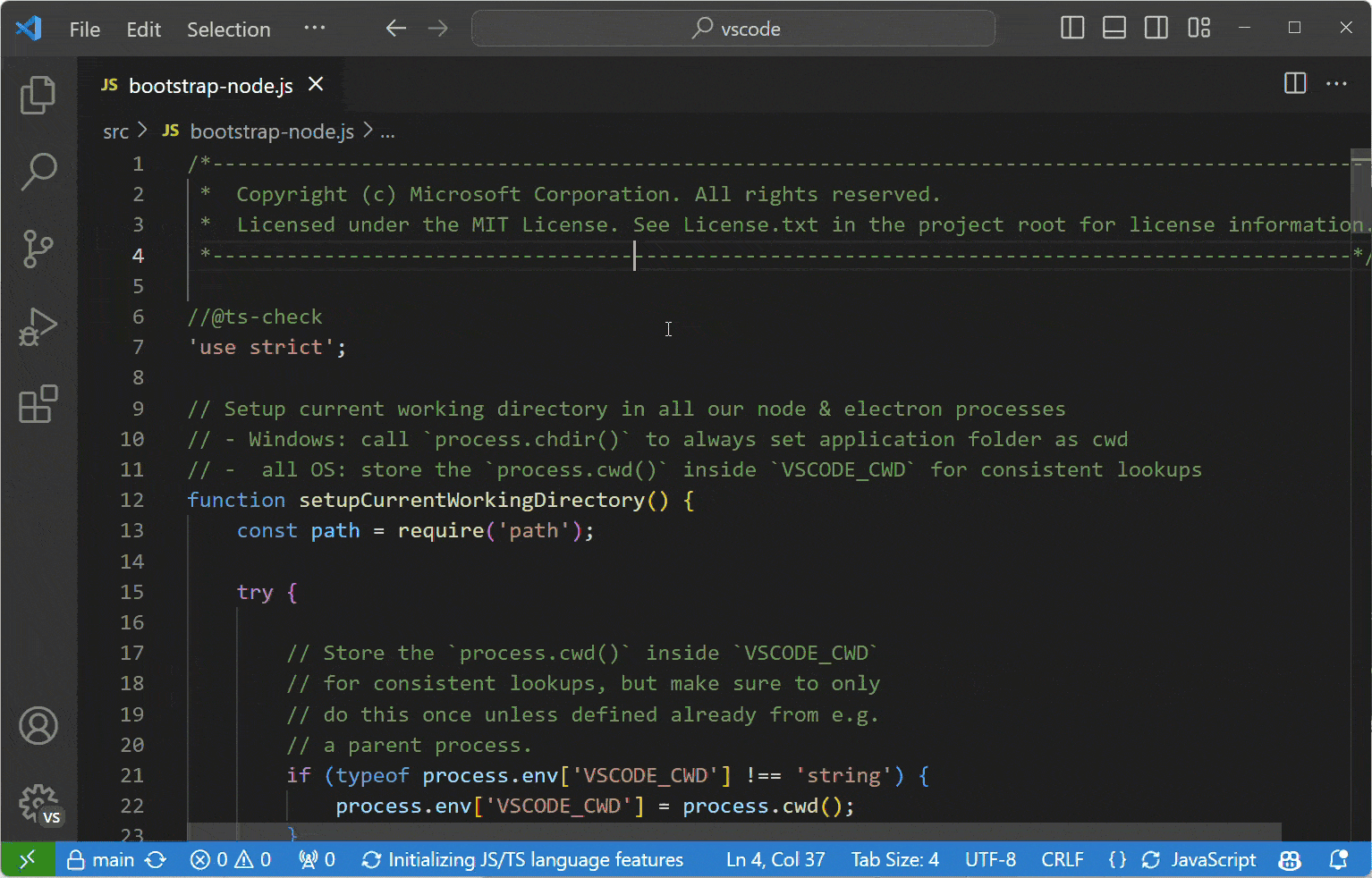
Keyboard Shortcut: ⌘1 (Windows, Linux Ctrl+1), ⌘2 (Windows, Linux Ctrl+2), ⌘3 (Windows, Linux Ctrl+3)

Keyboard Shortcut: ⇧⌘E (Windows, Linux Ctrl+Shift+E)
Keyboard Shortcut: Ctrl+click (Cmd+click on macOS)
You can quickly open a file or image or create a new file by moving the cursor to the file link and using Ctrl+click.

Keyboard Shortcut: ⌘W (Windows Ctrl+F4, Linux Ctrl+W)
Navigate entire history: ⌃Tab (Windows, Linux Ctrl+Tab)
Navigate back: ⌃- (Windows Alt+Left, Linux Ctrl+Alt+-)
Navigate forward: ⌃⇧- (Windows Alt+Right, Linux Ctrl+Shift+-)

Create language associations for files that aren't detected correctly. For example, many configuration files with custom file extensions are actually JSON.
"files.associations": {
".database": "json"
}
VS Code will show you an error message when you try to save a file that cannot be saved because it has changed on disk. VS Code blocks saving the file to prevent overwriting changes that have been made outside of the editor.
In order to resolve the save conflict, click the Compare action in the error message to open a diff editor that will show you the contents of the file on disk (to the left) compared to the contents in VS Code (on the right):
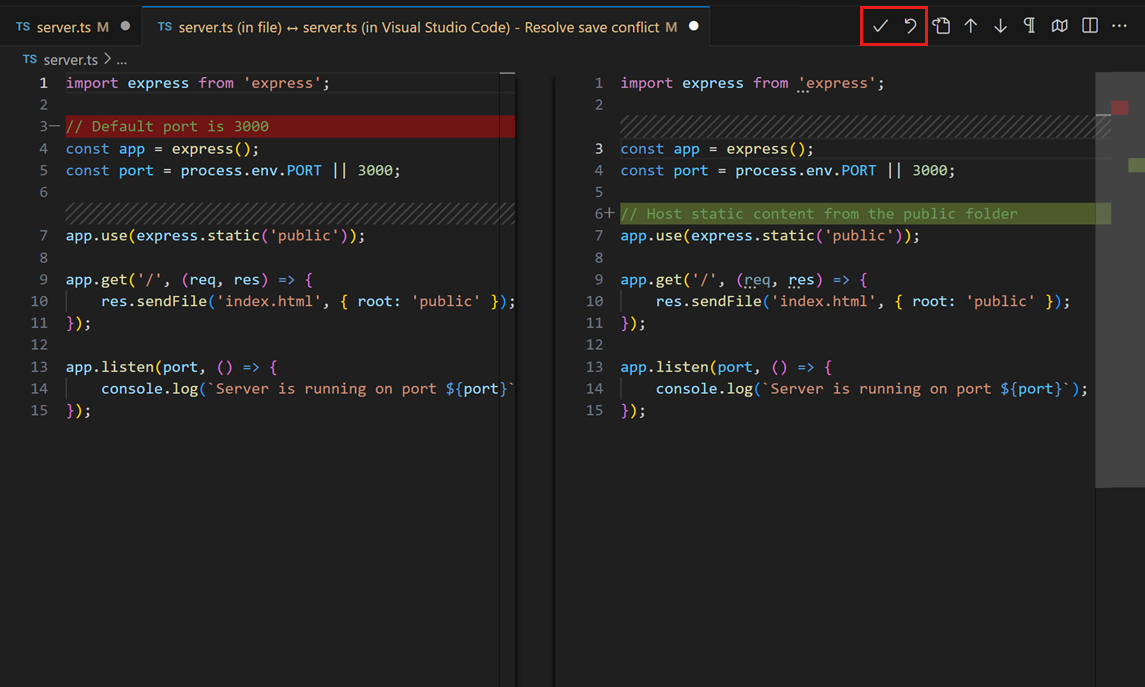
Use the actions in the editor toolbar to resolve the save conflict. You can either Accept your changes and thereby overwriting any changes on disk, or Revert to the version on disk. Reverting means that your changes will be lost.
Note: The file will remain dirty and cannot be saved until you pick one of the two actions to resolve the conflict.
Here is a selection of common features for editing code. If the keyboard shortcuts aren't comfortable for you, consider installing a keymap extension for your old editor.
Tip: You can see recommended keymap extensions in the Extensions view with ⌘K ⌘M (Windows, Linux Ctrl+K Ctrl+M) which filters the search to @recommended:keymaps.
To add cursors at arbitrary positions, select a position with your mouse and use Alt+Click (Option+click on macOS).
To set cursors above or below the current position use:
Keyboard Shortcut: ⌥⌘↑ (Windows Ctrl+Alt+Up, Linux Shift+Alt+Up) or ⌥⌘↓ (Windows Ctrl+Alt+Down, Linux Shift+Alt+Down)
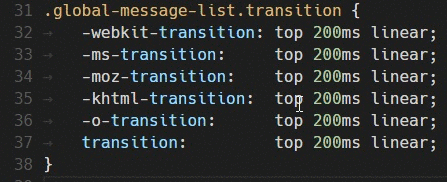
You can add additional cursors to all occurrences of the current selection with ⇧⌘L (Windows, Linux Ctrl+Shift+L).
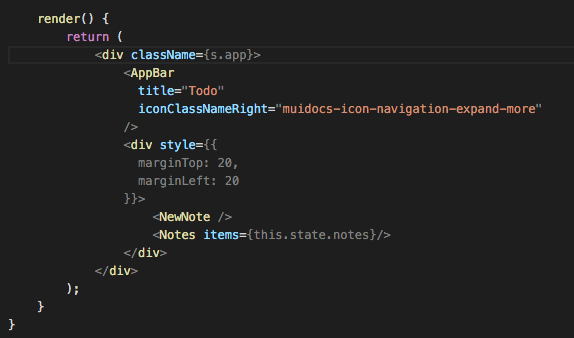
Note: You can also change the modifier to Ctrl/Cmd for applying multiple cursors with the
editor.multiCursorModifiersetting . See Multi-cursor Modifier for details.
If you do not want to add all occurrences of the current selection, you can use ⌘D (Windows, Linux Ctrl+D) instead. This only selects the next occurrence after the one you selected so you can add selections one by one.
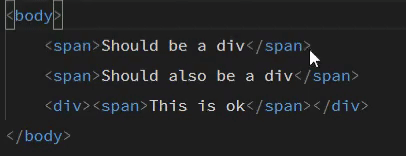
You can select blocks of text by holding Shift+Alt (Shift+Option on macOS) while you drag your mouse. A separate cursor will be added to the end of each selected line.
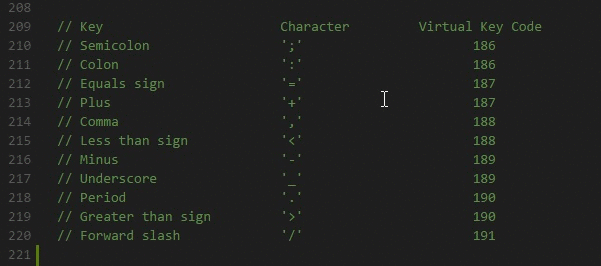
You can also use keyboard shortcuts to trigger column selection.
Keyboard Shortcut: ⇧⌥↑ (Windows Shift+Alt+Up, Linux Ctrl+Shift+Alt+Up) or ⇧⌥↓ (Windows Shift+Alt+Down, Linux Ctrl+Shift+Alt+Down)
The commands Copy Line Up/Down are unbound on Linux because the VS Code default keybindings would conflict with Ubuntu keybindings, see Issue #509. You can still set the commands
editor.action.copyLinesUpActionandeditor.action.copyLinesDownActionto your own preferred keyboard shortcuts.
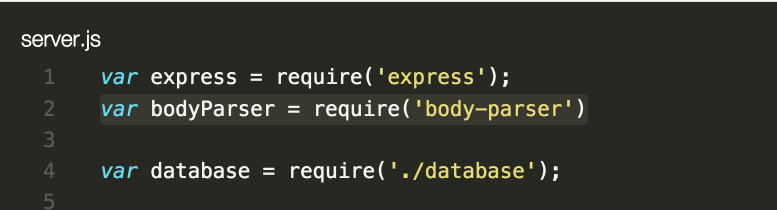
Keyboard Shortcut: ⌥↑ (Windows, Linux Alt+Up) or ⌥↓ (Windows, Linux Alt+Down)
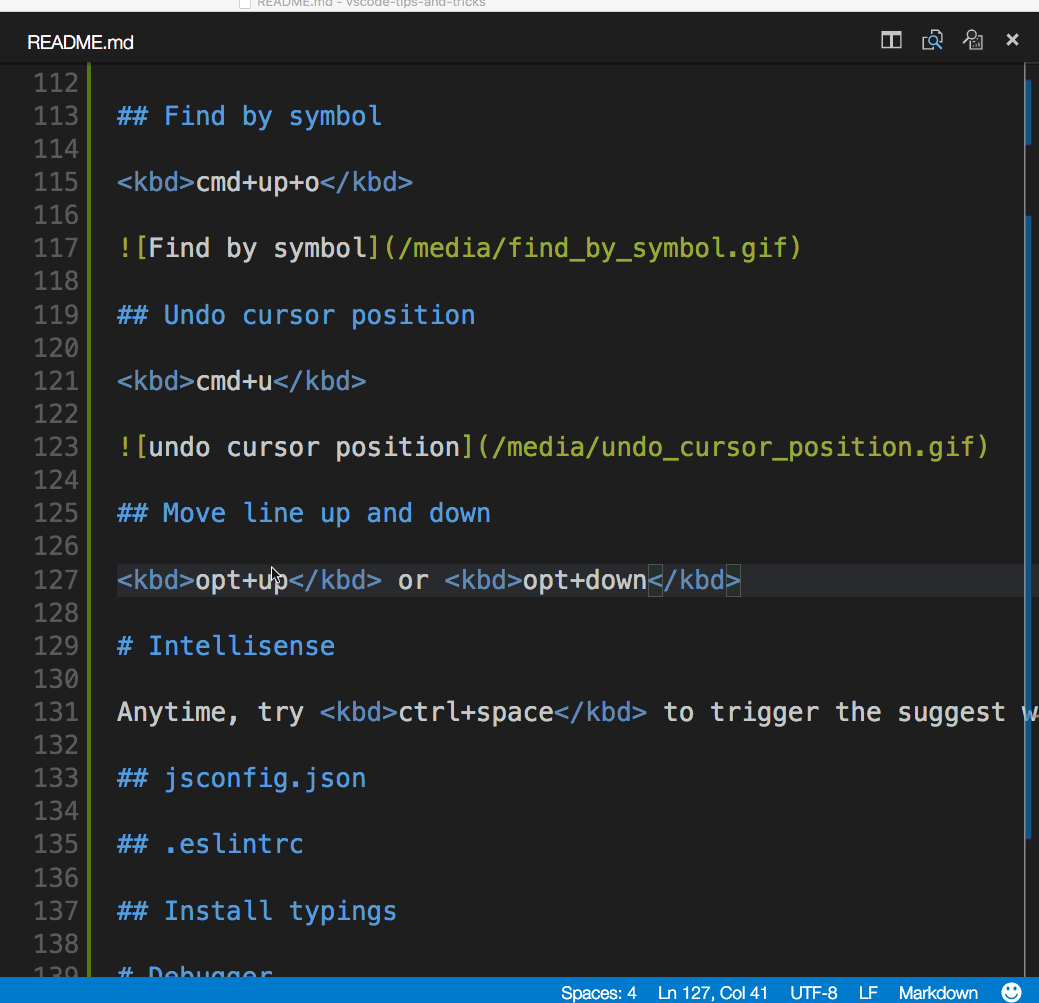
Keyboard Shortcut: ⌃⇧⌘← (Windows, Linux Shift+Alt+Left) or ⌃⇧⌘→ (Windows, Linux Shift+Alt+Right)
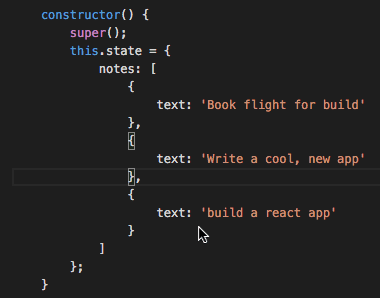
You can learn more in the Basic Editing documentation.
Keyboard Shortcut: ⇧⌘O (Windows, Linux Ctrl+Shift+O)
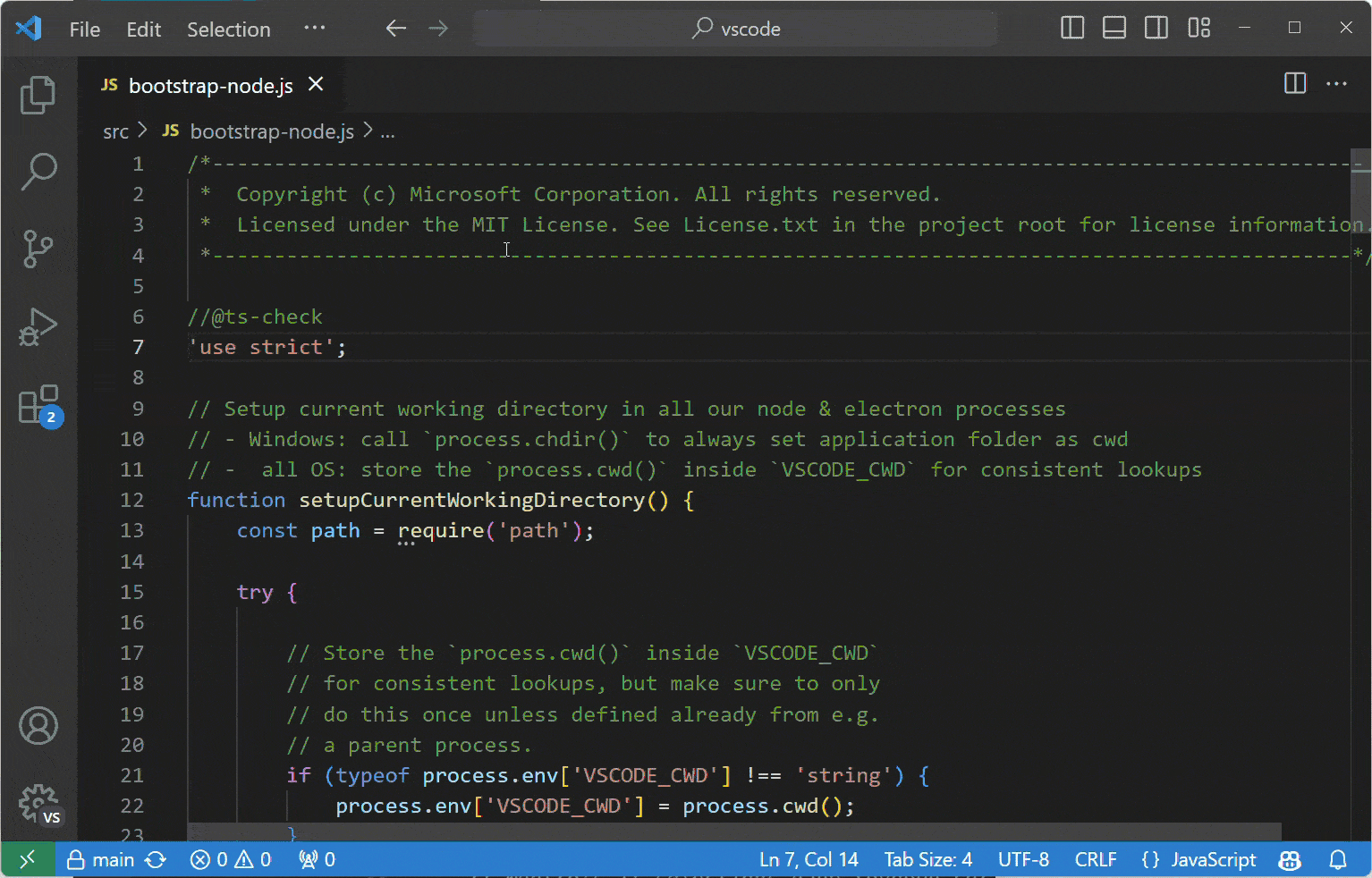
You can group the symbols by kind by adding a colon, @:.

Keyboard Shortcut: ⌘T (Windows, Linux Ctrl+T)

Keyboard Shortcut: ⌃G (Windows, Linux Ctrl+G)
Keyboard Shortcut: ⌘U (Windows, Linux Ctrl+U)
Keyboard Shortcut: ⌘K ⌘X (Windows, Linux Ctrl+K Ctrl+X)

Currently selected source code: ⌘K ⌘F (Windows, Linux Ctrl+K Ctrl+F)
Whole document format: ⇧⌥F (Windows Shift+Alt+F, Linux Ctrl+Shift+I)

Keyboard Shortcut: ⌥⌘[ (Windows, Linux Ctrl+Shift+[) and ⌥⌘] (Windows, Linux Ctrl+Shift+])
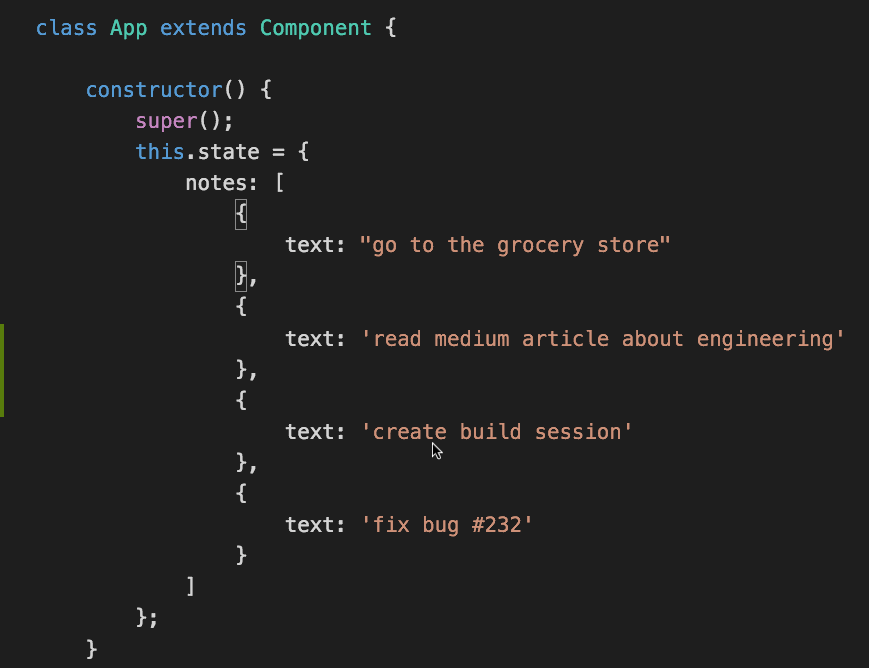
Keyboard Shortcut: ⌘I (Windows, Linux Ctrl+I)
Keyboard Shortcut: ⌘↑ (Windows, Linux Ctrl+Home) and ⌘↓ (Windows, Linux Ctrl+End)
In a Markdown file, use
Keyboard Shortcut: ⇧⌘V (Windows, Linux Ctrl+Shift+V)

In a Markdown file, use
Keyboard Shortcut: ⌘K V (Windows, Linux Ctrl+K V)
The preview and editor will synchronize with your scrolling in either view.

⌃Space (Windows, Linux Ctrl+Space) to trigger the Suggestions widget.
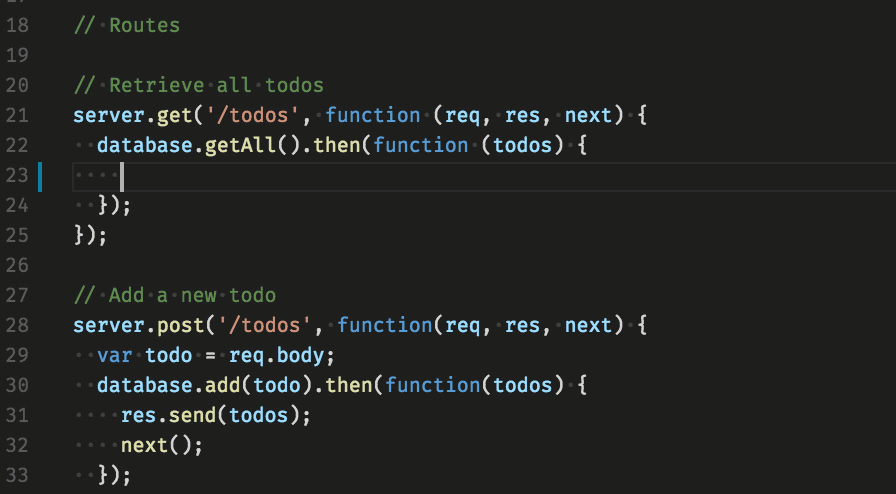
You can view available methods, parameter hints, short documentation, etc.
Select a symbol then type ⇧⌘F12 (Windows, Linux Ctrl+Shift+F12). Alternatively, you can use the context menu.

Select a symbol then type F12. Alternatively, you can use the context menu or Ctrl+click (Cmd+click on macOS).

You can go back to your previous location with the Go > Back command or ⌃- (Windows Alt+Left, Linux Ctrl+Alt+-).
You can also see the type definition if you press Ctrl (Cmd on macOS) when you are hovering over the type.
Select a symbol then type ⇧F12 (Windows, Linux Shift+F12). Alternatively, you can use the context menu.
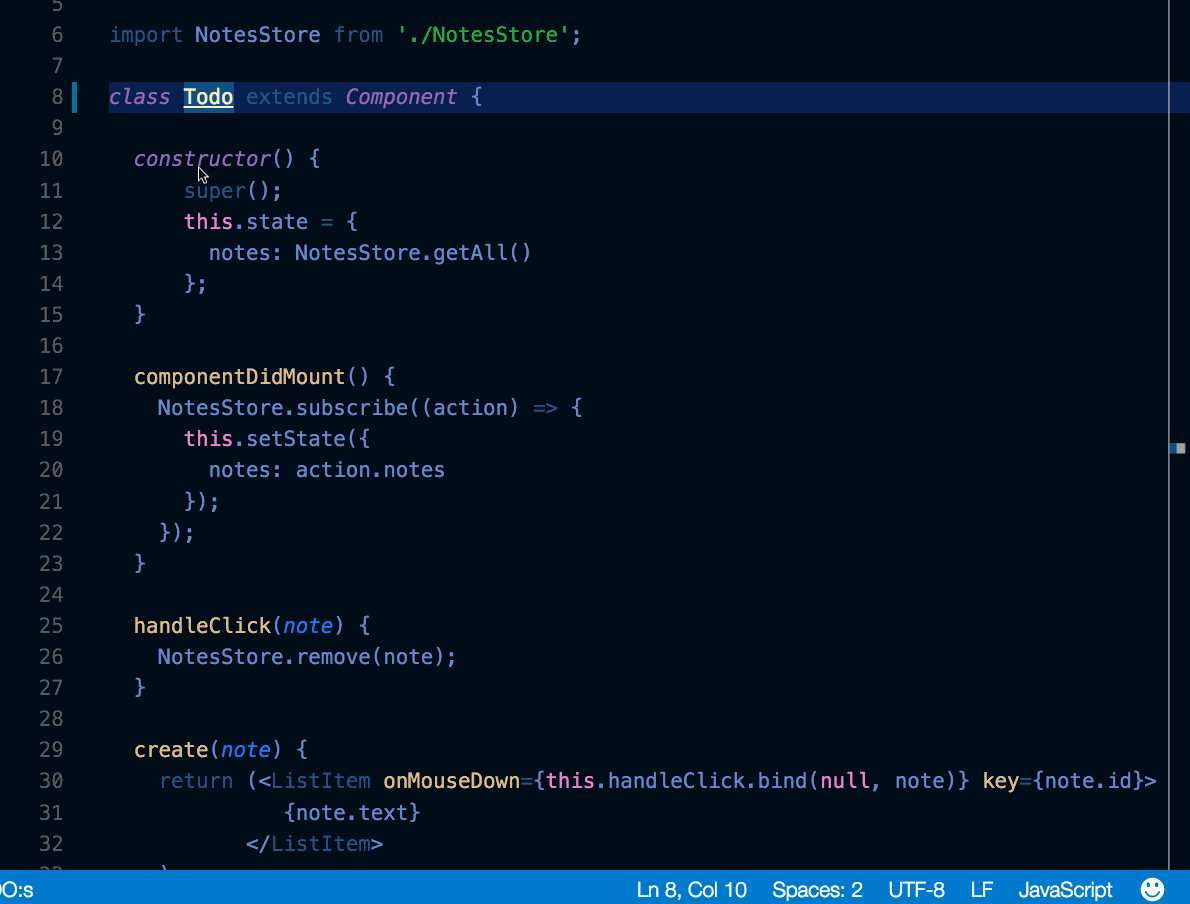
Select a symbol then type F2. Alternatively, you can use the context menu.

Besides searching and replacing expressions, you can also search and reuse parts of what was matched, using regular expressions with capturing groups. Enable regular expressions in the search box by clicking the Use Regular Expression .* button (⌥⌘R (Windows, Linux Alt+R)) and then write a regular expression and use parenthesis to define groups. You can then reuse the content matched in each group by using $1, $2, etc. in the Replace field.

Install the ESLint extension. Configure your linter however you'd like. Consult the ESLint specification for details on its linting rules and options.
Here is configuration to use ES6.
{
"env": {
"browser": true,
"commonjs": true,
"es6": true,
"node": true
},
"parserOptions": {
"ecmaVersion": 6,
"sourceType": "module",
"ecmaFeatures": {
"jsx": true,
"classes": true,
"defaultParams": true
}
},
"rules": {
"no-const-assign": 1,
"no-extra-semi": 0,
"semi": 0,
"no-fallthrough": 0,
"no-empty": 0,
"no-mixed-spaces-and-tabs": 0,
"no-redeclare": 0,
"no-this-before-super": 1,
"no-undef": 1,
"no-unreachable": 1,
"no-use-before-define": 0,
"constructor-super": 1,
"curly": 0,
"eqeqeq": 0,
"func-names": 0,
"valid-typeof": 1
}
}
See IntelliSense for your package.json file.


File > Preferences > User Snippets (Code > Preferences > User Snippets on macOS), select the language, and create a snippet.
"create component": {
"prefix": "component",
"body": [
"class $1 extends React.Component {",
"",
"\trender() {",
"\t\treturn ($2);",
"\t}",
"",
"}"
]
},
See more details in Creating your own Snippets.
Keyboard Shortcut: ⌃⇧G (Windows, Linux Ctrl+Shift+G)
Git integration comes with VS Code "out-of-the-box". You can install other SCM providers from the extension Marketplace. This section describes the Git integration but much of the UI and gestures are shared by other SCM providers.
From the Source Control view, select the file to diff.
![]()
Side by side
Default is side by side diff.
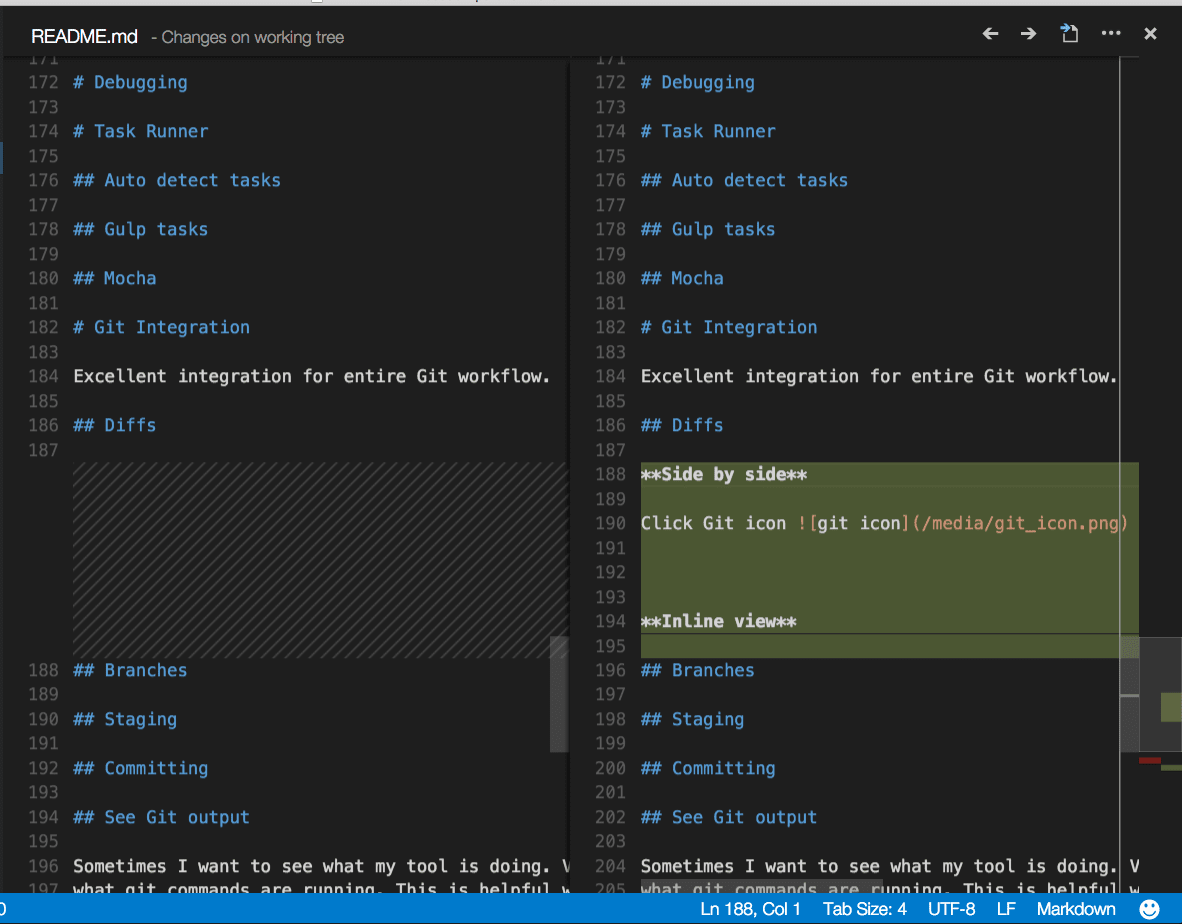
Inline view
Toggle inline view by clicking the More Actions (...) button in the top right and selecting Switch to Inline View.
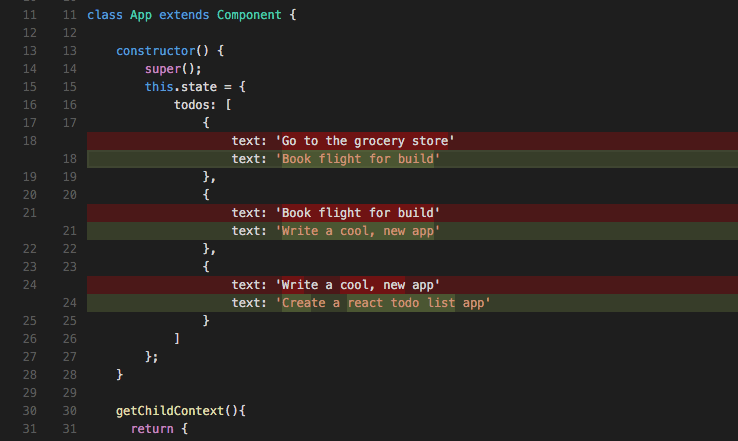
If you prefer the inline view, you can set "diffEditor.renderSideBySide": false.
Review pane
Navigate through diffs with F7 and ⇧F7 (Windows, Linux Shift+F7). This will present them in a unified patch format. Lines can be navigated with arrow keys and pressing Enter will jump back in the diff editor and the selected line.

Edit pending changes
You can make edits directly in the pending changes of the diff view.
Easily switch between Git branches via the Status Bar.
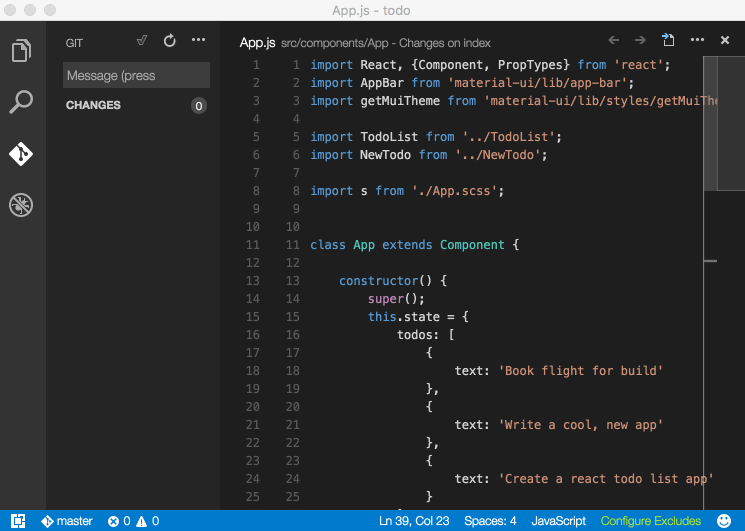
Stage all
Hover over the number of files and click the plus button.
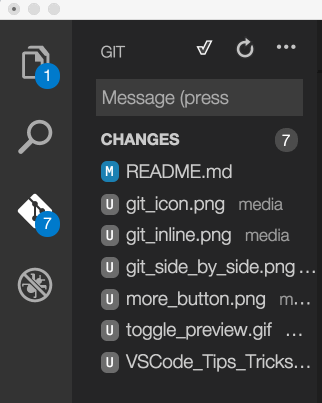
Stage selected
Stage a portion of a file by selecting that file (using the arrows) and then choosing Stage Selected Ranges from the Command Palette.
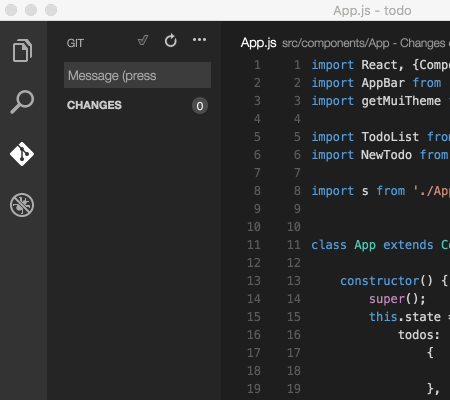
VS Code makes it easy to see what Git commands are actually running. This is helpful when learning Git or debugging a difficult source control issue.
Use the Toggle Output command (⇧⌘U (Windows Ctrl+Shift+U, Linux Ctrl+K Ctrl+H)) and select Git in the drop-down.
View diff decorations in editor. See documentation for more details.
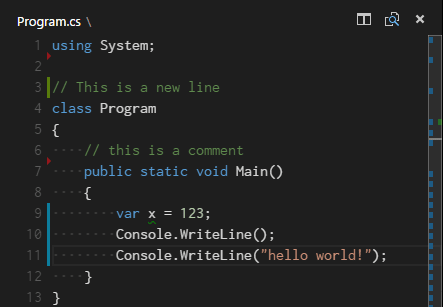
During a merge, go to the Source Control view (⌃⇧G (Windows, Linux Ctrl+Shift+G)) and make changes in the diff view.
git config --global merge.tool code
Open the Command Palette (⇧⌘P (Windows, Linux Ctrl+Shift+P)) and select Debug: Open launch.json, which will prompt you to select the environment that matches your project (Node.js, Python, C++, etc). This will generate a launch.json file. Node.js support is built-in and other environments require installing the appropriate language extensions. See the debugging documentation for more details.

Place breakpoints next to the line number. Navigate forward with the Debug widget.

Inspect variables in the Debug panels and in the console.

You can set "debug.inlineValues": true to see variable values inline in the debugger. This feature can be expensive and may slow down stepping, so it is disabled by default.
Select Terminal from the top-level menu, run the command Configure Tasks, then select the type of task you'd like to run.
This will generate a tasks.json file with content like the following. See the Tasks documentation for more details.
{
// See https://go.microsoft.com/fwlink/?LinkId=733558
// for the documentation about the tasks.json format
"version": "2.0.0",
"tasks": [
{
"type": "npm",
"script": "install",
"group": {
"kind": "build",
"isDefault": true
}
}
]
}
There are occasionally issues with auto generation. Check out the documentation for getting things to work properly.
Select Terminal from the top-level menu, run the command Run Task, and select the task you want to run. Terminate the running task by running the command Terminate Task
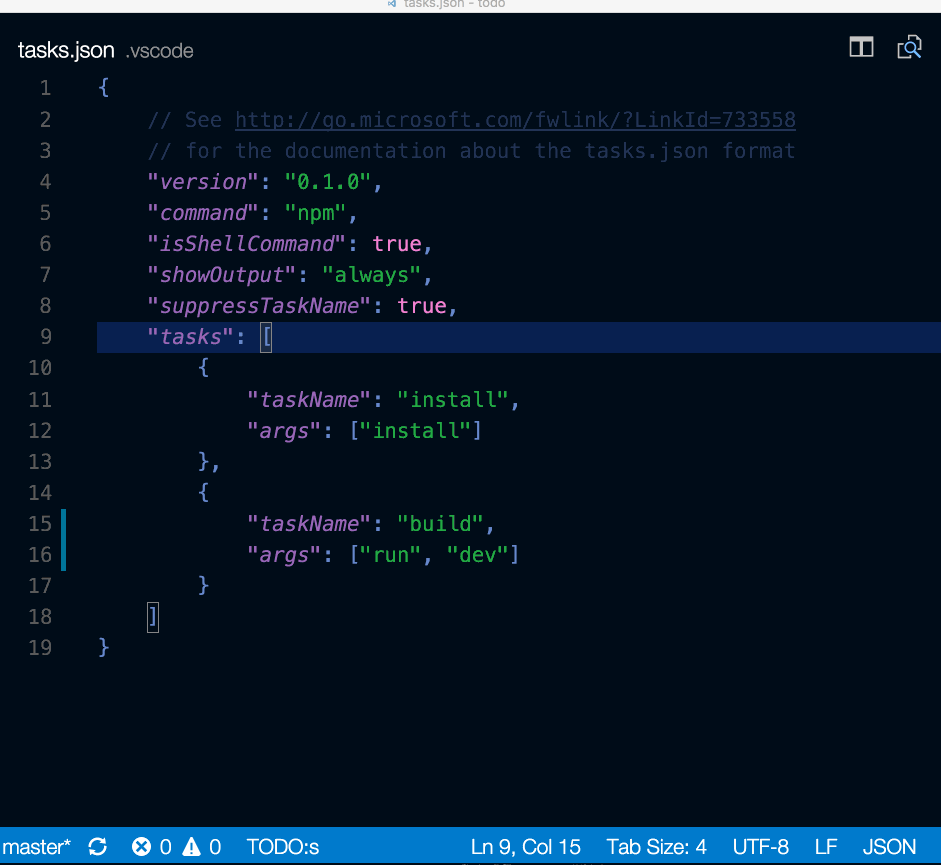
You can define a keyboard shortcut for any task. From the Command Palette (⇧⌘P (Windows, Linux Ctrl+Shift+P)), select Preferences: Open Keyboard Shortcuts File, bind the desired shortcut to the workbench.action.tasks.runTask command, and define the Task as args.
For example, to bind Ctrl+H to the Run tests task, add the following:
{
"key": "ctrl+h",
"command": "workbench.action.tasks.runTask",
"args": "Run tests"
}
With the setting npm.enableScriptExplorer, you can enable an explorer that shows the scripts defined in your workspace.
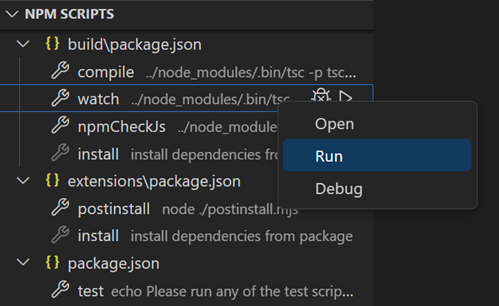
From the explorer you can open a script in the editor, run it as a task, and launch it with the node debugger (when the script defines a debug option like --inspect-brk). The default action on click is to open the script. To run a script on a single click, set npm.scriptExplorerAction to "run". Use the setting npm.exclude to exclude scripts in package.json files contained in particular folders.
VS Code has a Portable mode which lets you keep settings and data in the same location as your installation, for example, on a USB drive.
The Visual Studio Code team uses the Insiders version to test the latest features and bug fixes of VS Code. You can also use the Insiders version by downloading it here.